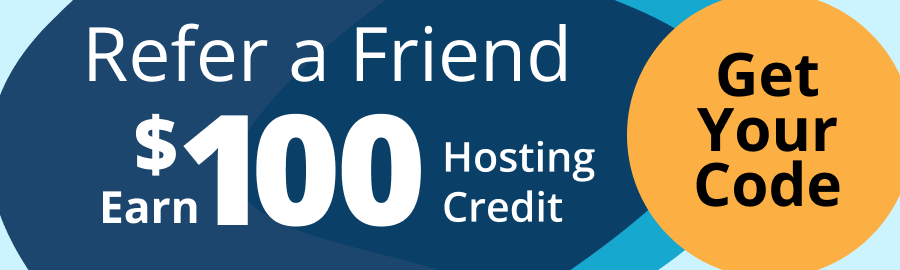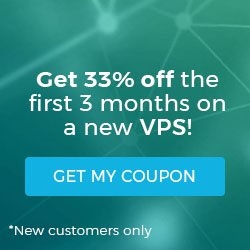View the Selected MySQL Database on Linux via Command Line
Pre-Flight Check
- These instructions are intended for viewing the selected MySQL database via the command line.
- I’ll be working from a Liquid Web Core Managed CentOS 7 server, and I’ll be logged in as root.
Login to MySQL
First we’ll login to the MySQL server from the command line with the following command:
mysql -u root -p
In this case, I’ve specified the user root with the -u flag, and then used the -p flag so MySQL prompts for a password. Enter your current root password to complete the login.
If you need to change your root (or any other) password in the database, then follow this tutorial on changing a password for MySQL via the command line.
You should now be at a MySQL prompt that looks very similar to:
mysql>
or
MariaDB [(none)]>
View Selected Database in MySQL
If you haven’t already created any databases, then check out our tutorial: Create a MySQL Database on Linux via Command Line
By default all MySQL operations run via the MySQL command line are performed on the currently selected database; thus, it’s important to know which database is currently selected. To find out issue the following command:
SELECT database();
Your result may be similar to this:
mysql> SELECT database();
+------------+
| database() |
+------------+
| NULL |
+------------+
1 row in set (0.00 sec)
Here the result is null, meaning a database is not currently selected. To select a database, follow our tutorial: Select a MySQL Database on Linux via Command Line!
Related Articles:
About the Author: J. Mays
Our Sales and Support teams are available 24 hours by phone or e-mail to assist.
Latest Articles
How to Edit Your DNS Hosts File
Read ArticleHow to Edit Your DNS Hosts File
Read ArticleMicrosoft Exchange Server Security Update
Read ArticleHow to Monitor Your Server in WHM
Read ArticleHow to Monitor Your Server in WHM
Read Article