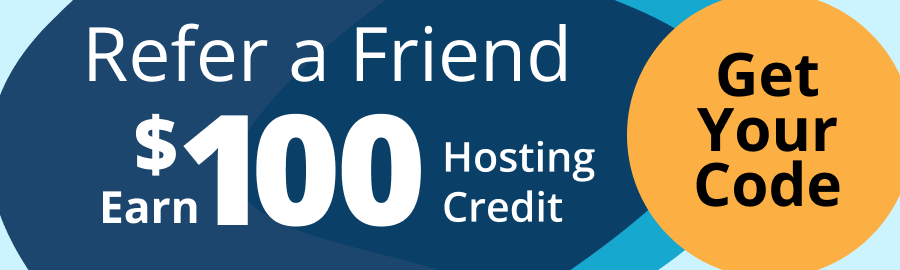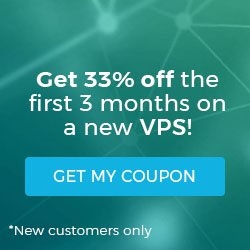Using Cloudflare with Your Managed WordPress Portal
If you have enabled Cloudflare for a site in your Managed WordPress Portal, you may run into an issue where you are unable to update the domain name. When you attempt to change the domain name to the one you want visible to the customer, an error message will show in your site dashboard.
 This error is caused by the DNS and HTTP proxy (CDN) in Cloudflare being enabled before you’ve changed the Primary Domain name. If you run into this issue, don’t panic! This is an easy fix and we will take you through the steps in this tutorial.
This error is caused by the DNS and HTTP proxy (CDN) in Cloudflare being enabled before you’ve changed the Primary Domain name. If you run into this issue, don’t panic! This is an easy fix and we will take you through the steps in this tutorial.
- First, log into your Cloudflare account. If you have more than one site in your Cloudflare account, select the site receiving the error.
- Select DNS from the menu at the top of the page.

- The DNS page will open. You will see the A Records for the Primary Domain in the list. This is the DNS and HTTP Proxy (CDN), if the Cloudflare icon is colored orange, you will need to click on it to disable this function.

Cloudflare DNS Enabled 
Cloudflare DNS Disabled - Next, go to the Crypto tab and make sure that SSL is set to at least Full, if possible.
Warning:
“Full(strict)” option will work for up to 90 days, then the SSL will expire and Cloudflare will show an error that the SSL has expired. You should use the “Full” option so that it will ignore the expired SSL and the site will continue working as intended. - Navigate back to your Managed WordPress Portal. Open the site you need to change the domain for.
- Update the Primary Domain to the name you want.

- Verify that your site is loading properly. Test both $domain.com and www.$domain.com (where $domain is your url).
- Now you can go back to your Cloudflare account and enable the DNS and HTTP Proxy (CDN) by clicking the Cloudflare icons and turning the service back on.

Related Articles:
About the Author: Libby White
Former technical writer for Liquid Web. When Libby is not writing for work, she spends time learning more about digital & technical writing, web development, hanging with her family, and taking photographs with her Nikon. Always learning, always growing, never stopping.
Our Sales and Support teams are available 24 hours by phone or e-mail to assist.
Latest Articles
How to Edit Your DNS Hosts File
Read ArticleHow to Edit Your DNS Hosts File
Read ArticleMicrosoft Exchange Server Security Update
Read ArticleHow to Monitor Your Server in WHM
Read ArticleHow to Monitor Your Server in WHM
Read Article